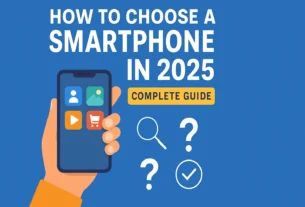Logitech MX Brio is one of the few webcams capable of recording and streaming video in 4K, with a modern design and some of the best video and audio quality you can get right now.
I still remember that during the first weeks of the 2020 pandemic lockdown, half the world went crazy trying to find laptops to work on and, above all, webcams to make video calls and work meetings.
A lot has happened since then, and surprisingly, the external webcam market hasn’t evolved much, unlike those built into laptops.
But we have some that are truly special, such as this Logitech MX Brio, a professional webcam capable of recording and broadcasting in 4K with a premium design.
The price is also premium, as its official price of $239 (although it’s always on sale) will put off almost anyone looking for a good quality webcam.
But don’t be fooled, because there is a market for these high-end webcams, and at buzznest.net we are lucky enough to have tested it thoroughly.
A design that won’t go unnoticed, with a slight weight problem

For me, there’s no doubt about it. The design of this webcam is excellent. The aluminum body, the huge glass lens, the dial that closes the iris for added privacy, even the two microphone grilles are perfectly aligned and designed.
Logitech MX Brio is made of aluminum and has a mounting bracket that allows you to attach it to an external monitor or the edge of your laptop, no matter how ultra-thin it is.
A nice upgrade is that the leg that supports the camera has a sticky silicone pad that can be removed without leaving any residue, but adds much more stable support for screens that tend to move around.
It connects directly with a USB-C cable that is finally removable from the camera module. One detail I noticed is that although it is USB-C, which is perfect for connecting to a laptop, if you don’t have any free ports, you can always add a standard USB adapter and it works perfectly.
The design has two important security features. The first is that it now has an iris that closes and opens manually, preventing anyone from seeing you through the camera if you don’t want them to. It also includes an LED that lights up whenever the camera is on.
It weighs 176 grams with the center of gravity in the middle and too far forward. This means that in some positions, you run the risk of the camera falling over. That’s why there’s a silicone sticker on the back of the screen to make sure it doesn’t fall over.
Logi Options+ lets you configure the camera, but it lacks more “Pro” options

The camera works perfectly as soon as you connect it, but you can configure it with its official app, Logi Options+, available for Windows and macOS. This is the same program used to configure other Logitech accessories such as keyboards and mice.
Logi Options+ lets you configure camera elements such as one of three fields of view to choose from: 90°, 78°, or 65°. This allows you to crop the image if you want the camera to be closer without having to physically move it.
Logi Options+ also allows you to adjust several settings that, honestly, no one should touch. But there they are: exposure, image, and focus are all configurable.
This setting is a good idea if, for example, you have cold lighting and want the temperature to be warmer. The camera settings aren’t bad, but even though they’re sufficient, I think more manual settings are needed for total control.
Logitech also allows you to control the camera with G Hub, the version for gaming products, but it makes exactly the same adjustments.
A larger preview of your image would be welcome, perhaps with AI that identifies image problems such as exposure or lighting and gives you tips on how to improve it. But at least you don’t have to download a separate app for cameras, as was the case with previous generations.
The quality of the image and sound is very good

It should be noted that the sensor on this Logitech MX Brio is compatible with 4K video. Does this mean you’ll be able to record video directly in 4K? It depends.
With the Windows 11 Camera app, it only detected a maximum resolution of 1080p. In QuickTime on macOS, it only allows you to record video in “high quality,” i.e., 1080p. So how do I access that 4K resolution? Unfortunately, in my experience, to record in 4K, you’ll only be able to do so with programs like OBS.
The problem with recording with OBS is that it’s a complicated app to use. But yes, it is possible to record video and even broadcast on platforms such as YouTube or Twitch in 4K, but you’d better have plenty of storage space to record video—I’m talking about many gigabytes—and a lot of bandwidth to broadcast in 4K, because the amount of gigabytes you can transfer when broadcasting in 4K is enormous.
The image quality is excellent. Its 90º wide angle allows it to capture a lot of the scene, which is perfect for meeting rooms or when there are several people presenting. The microphones sound good, but I would like a better system to isolate my voice from external noise.
The underlying problem is that even though it’s a 4K camera and has the potential to achieve this resolution, the bottleneck will always be the video call platforms and the bandwidth of the people you’re meeting with.
With Microsoft Teams, I’ve only managed to achieve 720p resolution. With Google Meet and Zoom, I’ve managed to reach 1080p, but on all platforms the bitrate is low and the final quality, how you are seen, will depend on your bandwidth.
Special mention for the presentation feature. Very similar to what Apple introduced with the iPhone as a webcam using the ultra-wide-angle lens to capture your desk and give a presentation, Logitech MX Brio can do something very similar.
While you’re recording, live streaming, or on a video call, just move the camera to point at the table and the image will automatically adjust to look good, i.e., it changes the orientation and crops the image slightly so that the table is properly aligned.
Final rating of the Logitech MX Brio: Professional performance and superior quality

It’s extremely difficult to recommend that you buy a Logitech MX Brio because I don’t think there is, for now, a need for a 4K webcam unless you are someone who records videos from your desk or streams video on platforms such as Twitch or YouTube.
If you fit that profile, then it’s definitely worth opting for a digital camera to get good image quality, especially since it’s much cheaper than many DSLR cameras or cameras recommended for streaming.
With an official price of €239, it’s a good investment for the future, but if you only make video calls, don’t think twice, Logitech has more interesting options such as the Logitech C920s.